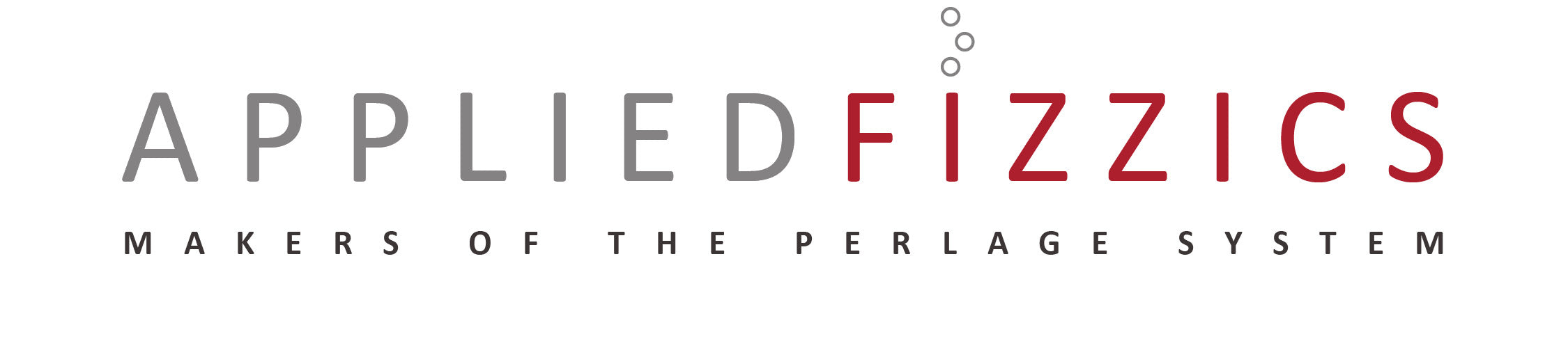General
The FIZZICS Molecular Simulator is a WebGL app written in Unity, and should be compatible with all browsers on desktops and mobile.
For best results on phones, turn device to landscape mode. The part of the phone screen to the left and right of the application space is scrollable. On desktop, there is a full screen button in the lower right hand corner of the app. Press esc to leave full screen mode on desktop. The full screen button currently works on Android devices, but not on iPhone.
Each of the four demos has several common items. The Home icon in upper left takes you back to the menu screen. The Replay icon (circular arrow) in upper left starts the current demo over again. The Settings icon (gear icon) in the upper right shows the settings screen for that demo; each settings screen is unique to that demo. The Settings screen has a Save button to save current changes, and a Reset button to restore default settings in that demo. In the far upper right is a Play/Pause button that plays or pauses the current demo.
The settings dialog boxes for each demo have simple settings (like temperature and volume), and a setting for light or dark mode. Advanced settings are accessible by clicking the drop-down arrow in the lower right of the Settings dialogs. We have chosen what we consider to be optimal values for the advanced settings, and recommend not changing them in normal use.
The Menu screen has a couple global settings that apply to the entire app. You can adjust the volume for all demos, or toggle the Dark Theme on and off (See Fig. 1 below).
Demo 1: Kinetic Theory of Gases
This demonstration shows that temperature is a manifestation of the speed of molecules, and pressure is a manifestation of the collective impact of molecular collisions. Add some gas molecules to the balloon with the "+" sign and watch it inflate. You can add two types of molecules, red or blue, corresponding to the red and blue "+" signs. Raise the temperature with the slider to increase the molecular speed, and watch the balloon grow. Add too many, and it will break.
Settings (Fig 2.):
Temperature: Controls the temperature of the gas in the balloon. This is a duplicate of temperature control to the right of the balloon, but larger for better usability on mobile devices.
Volume: Controls the volume of the sound effects in the demo.
Dark Theme: Toggles between dark mode and light mode.
Spawn Count: Controls the number of molecules added with each click of the "+" button.
Molecule Size: Controls the size of the molecules.
Collision Density: Controls what percentage of the collisions are actually modeled. A Collision Density of 100% (slider all the way to right) means that every collision that would take place is properly modeled with correct physics; a Collision Density of 0% means that colliding molecules pass through one another. Lower Collision densities are less processor intensive.
Demo 2: Equilibrium of Gases
Add some molecules to the left side of the container, then open the door between the two chambers by clicking the Open button on the left. Watch the molecules reach equilibrium, with approximately the same number on both sides. Now start over, and add the same amount of molecules to both sides, and then open the door. Note that the proportions stay about the same--the two sides are in "equilibrium." Now add 10 red molecules to one side and 10 blue to the other, and open the door. Note that no amount of blue molecules will "hold" the red molecules on their side. Only red molecules can keep red molecules in equilibrium This is an expression of Dalton's Law.
To quantify this last point, add 20 red molecules to one side and then hit the Timer icon (alarm clock icon) in the upper left (See Fig. 3). This will open the door, and start a timer for how many seconds it takes for there to be an even split of 10 molecules on both sides. Counters at the top of the screen count the number of each color of molecule in each chamber until equilibrium is reached (depending on the Equilibrium Timer setting; see below). Now start over and add 20 red molecules on the left and 20 blue on the right. Hit the Timer button to open the door. You will find that the presence of the blue molecules does not delay the time to reach equilibrium of the red molecules.
Settings (Fig. 4) (Only settings not previously defined are listed):
Door Size: Controls the size of the opening between the two chambers when the Open button is clicked.
Collision Density: Controls how many collisions between molecules are actually modeled. With the slider all the way to the right, all collisions are modeled; with the slider all the way to the left, no collisions are modeled, and the molecules appear to "pass through" one another. Lower collisions densities lessen the computational overhead on the device.
Collisions During Timer: When this box is unchecked (by default), the collision density is temporarily set to zero when using the Timer feature. This better models the infrequent interactions of gas molecules in the physical world, where molecules are much smaller relative to their intermolecular spacing than depicted in this demo.
Equilibrium Timer: These boxes apply to the Timer feature, which times how long the system takes to reach equilibrium after the door is opened. With only one box checked (red, say), the timer will stop when red molecules are split evenly between the two chambers. With both boxes checked, the timer won't stop until both red and blue molecules are evenly split.
Sound Effects: Controls which color molecules make sound effects when they pass through the open door.
Molecular Visibility: Controls which color molecules can be seen.
Demo 3: Solubility of CO2 in Liquids
Add some molecules to the liquid with the temperature turned down low. Most of the molecules stay in solution. Now raise the temperature, and watch the molecules come out of solution and into the headspace. Now lower the temperature again, and watch the Van der Waals forces capture the slow moving molecules and "drag" them back into solution.
Can you keep red molecules in place in solution with blue molecules in the headspace? No--not even with a greater number of blue molecules than red molecules. This means that if you want to keep CO2 in solution you need CO2 pressure in the headspace--no other gas will do. This is an expression of Henry's Law.
Try this: Click the Counter icon (the icon that looks like a little bar graph) in the upper left to turn on counters (see Fig 5). Add 20 red molecules and let them come to equilibrium. Now add 20 blue molecules to the headspace. Notice that this does NOT effect the number of red molecules in solution. But now add 20 red molecules to the headspace, which effectively increases the pressure of the red molecules in the headspace, and watch the number of red molecules in solution rise.
Clicking the Open button is like popping the cork of a Champagne bottle. You can watch the molecules escape and the liquid go flat.
Settings (Fig. 6): (Only settings not previously defined are listed)
Absorption Speed: Van der Waals forces between the liquid and gaseous molecules are what capture molecules of gas and "drag" them into the liquid. The Absorption Speed slider controls the threshold speed at which molecules in the headspace are absorbed in the liquid. The lower the Absorption Speed setting, the slower a molecule has to be moving to get captured. So the further the slider is to the left, the slower the capture rate for a given temperature; the further the slider to the right, the higher the threshold, and the greater the absorption rate.
Escape Speed: For an aqueous gas molecule to escape the liquid, the faster it is moving, the better its chance of escape. The Escape Speed slider controls the speed threshold for escape. If the slider is set to the left, the escape velocity will be low, and thus the escape rate will be high for a given temperature. If the slider is set to the right, the escape velocity will be high, and the escape rate will be lower for a given temperature.
H2CO3 Concentration: This is the percent of CO2 molecules in solution that exist in the form of carbonic acid. Carbonic acid is represented with a red circle and a black circle overlapping. Carbonic acid is less volatile that bare aqueous CO2 molecules, and doesn't evolve out of solution as easily.
H2CO3 Escape Speed: This is a similar setting to Escape Speed above, but applies only to carbonic acid molecules. You will not need to adjust this setting in normal use.
Viscosity: Controls the viscosity of the liquid. The more viscous the liquid, the slower the CO2 molecules move all other things being equal. You will not need to adjust this setting under normal circumstances.
Collisions During Counter: When this box is unchecked (by default), the collision density is temporarily set to zero when using the Counter feature. This better models the infrequent interactions of gas molecules in the physical world, where molecules are much smaller relative to their intermolecular spacing than depicted in this demo.
Demo 4: Bubbles and Nucleation
All bubbles need a place to start. When you pour liquid into a glass, there will always be tiny places on the glass, maybe on a scratch, that don't get completely wetted by the liquid. These tiny trapped bubbles, often too small to be seen, will then get "inflated" by CO2 dissolving into them, until the buoyant force is so great that the bubble tears away from its mooring and rises to the surface. But the bubble leaves a little bit of itself behind on the scratch in the glass, and the process repeats. This is called a nucleation site. Add some CO2 to the glass with the "+" sign and watch the bubbles form. Note that the bubbles continue to absorb CO2 as they rise, so the bubbles continues to grow as they approach the surface.
Settings (Fig. 7):
Absorption Rate: This controls the rate at which molecules that impinge on the bubbles are absorbed. With the slider all the way to the right, all molecules that impact the bubbles are absorbed; with the slider to the left, no molecules are absorbed.
Gallery